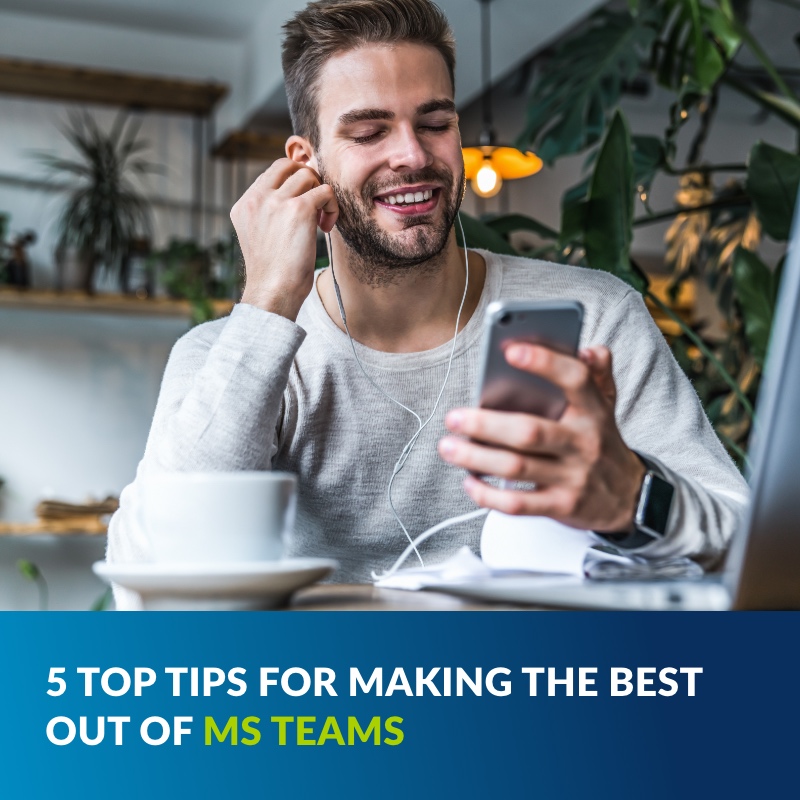Microsoft Teams is a phenomenally effective cloud collaboration suite. We use it ourselves, and it’s helped make remote working much simpler than we thought possible. Not every great feature of Teams is immediately obvious, though. There are a lot of tools that you may not already use that can be a massive help.
Improve your organisational accuracy, accountability and efficiency at the same time by enabling these lesser-known features of Teams.
Integrate with your Phone System
Most modern phone systems, including ours, can be integrated with Teams. This adds voice calling functionality to the collaboration software, allowing you to call your clients and colleagues through VoIP, wherever they are.
Direct Routing features connect Teams to the PSTN network for the first time, allowing your customer contact to benefit from the productivity and efficiency boosts that Teams provides.
It does take some configuration work to connect Teams to a SIP Trunk or PBX, but we’ve got the expertise to get you up and running. Simplify your infrastructure, streamline processes and cut costs with Direct Routing.
Bookmarks!
Just like you’d bookmark an important or useful web page in your browser, you can bookmark content in Teams. Your list of bookmarks replaces the old office corkboard. Simply put a virtual pin in the messages you need to save and you’ll never have to look for it again.
To bookmark an item, hover over it with your mouse or press it on a touchscreen, then select Flag. Once you’ve flagged the item it can be viewed by pressing Savedin your profile.
Record and automatically transcribe that important meeting
Accurate, reliable and fast automated transcription is almost the holy grail for meeting management. Thanks to the enormous computing power at the disposal of Teams, recorded meetings can be transcribed in seconds.
We don’t need to tell you how much more productive this can make your meetings. There’s no more need to rely on an attendee taking minutes, saving valuable time. Similarly, you don’t have to rely on the sometimes cryptic notes you write while in the meeting. Automated transcription keeps all attendees focused, attentive and engaged.
To enable these state-of-the-art features, and to make every meeting that little bit quicker, first set Teams to record meetings. You can start recording a meeting at any point once it’s started by selecting Start recordingin the meeting controls.
Once the meeting is complete, select the recording file within OneDrive or SharePoint. Press Edit, then select the meeting’s language under Video Language. Finally click Auto-generate a Caption File and Apply to create a transcript. Use this transcript to quickly summarise key actions, and send a link to all attendees with just a few clicks. Finally your meeting minutes will be ready in just that – minutes.
Manage staffing simply with Shifts
Shifts is a relatively new feature within Teams that acts as both a timeclock and a day planner. Shifts fulfils a dual purpose by helping managers plan staff schedules as well as making time management simple for their employees.
Once you’ve either imported your schedule from Excel or created a new one, you can assign groups of staff to each day. The Shifts function allows you to assign each shift to staff members, giving them the opportunity to request changes or a shift swap.
It’s a fantastic bonus for staff as well. There will never be any confusion about which shifts your staff are scheduled for; their Teams app will notify them directly. Shifts also offers the simplest and easiest time clock around. Just tap the Start button when you start your shift, pause it for breaks, then press Stop at the end of the day. All from within an app on your mobile or desktop.
Use keyboard shortcuts and slash commands
Keyboard shortcuts and slash commands can make you look like a wizard when you get comfortable with them. When you start using Teams for collaboration, project management and communications, it can be vast. Navigating through the menus, chats and channels is very easy by mouse, but there’s no denying that your keyboard is quicker.
We’ve compiled a quick guide of our favourite slash commands and shortcuts, but there are dozens of them, so feel free to tinker!
To use a slash command, type / in the command box, or press Alt+K to open the list of commands.
Slash commands:
/call starts a voice call with a colleague.
/saveddisplays your bookmarked items.
/available, /away, /busy and /dnd set your status.
/goto takes you straight to a chat, channel or team.
Many of the keyboard shortcuts in Teams will be familiar to Office users of all levels of experience. There are a huge number of keyboard shortcuts – to see them all within Teams, press Ctrl+Full stop (.).
Keyboard shortcuts:
Ctrl+N starts a new chat.
Ctrl+E takes you to search.
Ctrl+1, 2, 3, 4, 5 and 6 open Activity, Chat, Teams, Calendar and Files respectively.
Ctrl+Shift+M toggles mute while in a call.
Ctrl+Shift+O toggles video while in a call.
Ctrl+Shift+C initiates a voice call.
Ctrl+Shift+U initiates a video call.
If you have any more time saving features that we haven’t listed here, let us know! We’re always keen to improve our own processes, and would love to add more items to this list.
If you’re interested in deploying Teams in your business, give us a call on 020 8370 8370 or visit our Teams for Business page.
Click here to view the rest of our blogs.